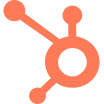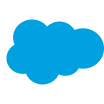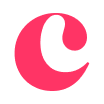How to Block Someone on LinkedIn in 4 Easy Steps
Sometimes, limiting your contacts on LinkedIn is the best choice for you or your business. Are you wondering about how to block someone on LinkedIn? Here’s a step by step guide.
With over seven million members, LinkedIn is a social media platform that is especially advantageous for people and businesses that want to connect and network with one another.
But with so many members, you may run into situations where you might need to limit the people you have on your network. Likewise, there may be circumstances where you need to add new people on LinkedIn. Below we show you all you need to know about how to block someone on LinkedIn.
Why (or when) you should block someone on LinkedIn
Even in B2B or B2C situations, the possibility of both spam and scam exists. People can easily misrepresent themselves or their companies, or even outright lie when behind a screen to get what they want. Although we’d prefer to think the best of people, especially when it comes to networking and business, there are occasional situations in which blocking someone on LinkedIn is definitely the right thing to do.
You should block someone on LinkedIn if they:
- Spam you
- Send you inappropriate, unrelated, or improper content
- Harass you or treat you inappropriately/rudely
- Have a fake profile or misrepresent themselves or their company
It’s always important to have boundaries when it comes to social media, especially when it comes to business. So, if anything seems fishy or is getting out of hand on LinkedIn, you should consider un-connecting with this person on LinkedIn. It’s in your best interest and the best interest of your business to do so. If something is weird or off-putting, it probably is, so always carefully listen to your instincts if something doesn’t feel quite right.
What happens when you block someone from LinkedIn
You are thinking about how to block someone on LinkedIn, but you don’t know the consequences? This will basically mean that you won’t be able to see their profile – and they won’t be able to see yours, either. You won’t be able to see each other’s content or message each other. You’ll no longer be connected to this person in any way on LinkedIn.
If this person/business was subscribed to receive content or newsletter from you, they won’t receive anything anymore. LinkedIn will also stop suggesting them as “people you may know.” In most cases, LinkedIn won’t notify the member that you’ve blocked them, and only you will be able to unblock them. Users have a list of blocked members they can review at any time.
How to block someone on LinkedIn
If you’re wondering how to block someone on LinkedIn, it’s fairly straightforward. You can block someone via your computer or on a mobile device.
According to LinkedIn, there are just a few easy steps you have to take to block them:
- Go to the member’s profile you plan to block.
- Click the More…button that is below this member’s profile photo.
- Select Report/Block from the list.
- Select Block from the ‘What do you want to do?’ menu that pops up.
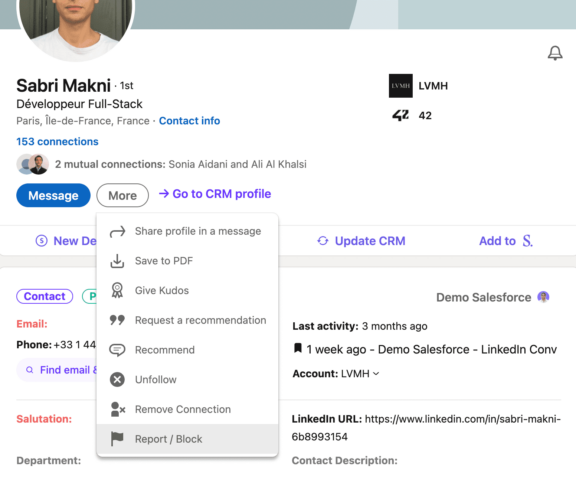
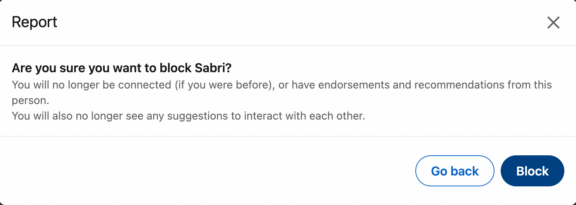
Confirm your decision
What else to know about blocking people on LinkedIn
Although answering the question “how to block someone on LinkedIn” is a pretty simple process, there are also a few other useful things to know. Hopefully, it won’t come to this, but it is possible to block up to 1400 people on LinkedIn.
Wondering if someone blocked you on LinkedIn? If you search for someone and LinkedIn says that their profile is unavailable, this is a sign they’ve blocked you. That being said, if someone has deleted their account, it will also say that very same thing. But if you’re following good business practices, no one should be blocking you, so this probably isn’t something you should be concerned about.
Do note that if you want to block someone temporarily, you’ll have to wait 48 hours to re-block them after unblocking them if you want to block them again.
Normally, LinkedIn won’t notify members that you’ve blocked them. But, if you’re blocking someone that you shared a LinkedIn Recruiter account with, LinkedIn may notify this member that they’ve been blocked. You can take a look to our article about how to optimize a LinkedIn profile to get more tips. These are all key tips on how to block someone on LinkedIn.
How to unblock someone on LinkedIn
There might be situations where you may need to block someone only temporarily or you may decide to unblock them at a later date. If you need to unblock someone on LinkedIn, here are the steps you’ll need to take to do so:
- Click the ‘Me’ icon at the top of your LinkedIn homepage.
- Click on the Settings & Privacy tab.
- Select Visibility of LinkedIn activity.
- Click Blocking.
- View the list of people you’ve blocked.
- Select Change to unblock someone.
- From your blocked list, find the person’s name and click Unblock.
Don’t stress about blocking people on LinkedIn
Did you think about how to block someone on LinkedIn? You were considering it with few of your contacts? Don’t think twice about it. The process is simple, straightforward, and easy.
You can always unblock this person later if you need or want to, and both blocking and unblocking are actions that take just a few moments. Remember, LinkedIn connections should be about quality over quantity. Blocking members to ensure your LinkedIn is a safe, relevant, and positive space can only benefit you and your business in the long run.
If you are interested on this social media, do not hesitate to take a look to our article about prospecting on LinkedIn!
Finally, we always urge caution when considering how to block someone on LinkedIn. Consider carefully the accounts you are blocking and ensure it won’t harm your business in the future now that you know how to block someone on LinkedIn.
FAQs
How do I block someone on LinkedIn?
Go to their profile, click “More,” then select “Report/Block” → “Block.” Confirm your decision and they’ll no longer be able to contact or view your profile.
Will someone know I blocked them on LinkedIn?
No, LinkedIn does not notify users when they are blocked (unless you’re sharing a Recruiter account). Your profile will become invisible to them.
Can I unblock someone after blocking them?
Yes. Go to “Settings & Privacy,” then under “Visibility,” choose “Blocking.” Find their name and click “Unblock.”
Is blocking someone the same as removing them?
No. Removing just disconnects you. Blocking prevents all profile visibility, messaging, and interaction.
Why should I block someone on LinkedIn?
Spam, harassment, fake accounts, or irrelevant content are all valid reasons. Blocking protects your time, privacy, and the quality of your network.